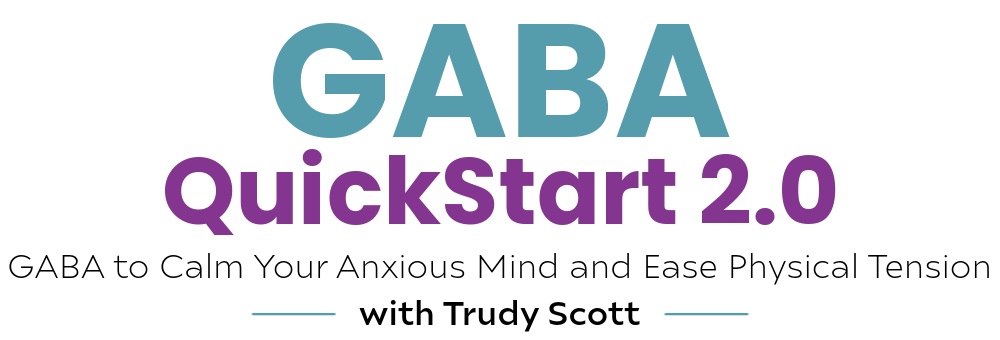
Welcome to GABA QuickStart 2.0
“GABA to Calm Your Anxious Mind and Ease Physical Tension”
We’d love for you to get the most out of this program. Please see below for the step-by-step instructions on how to access the program and navigate through all modules and resources in the membership area. (And if you have any questions after reviewing this, please contact us at support@everywomanover29.com for extra support.)
* If you have the GABA Quickstart HS (homestudy) program you won’t see Q&A lessons .
If you already have access to our online course/content membership area
You’ll sign in with your existing credentials to access this content. It’s important to use the same email address that you used to sign up for the course.
If you can’t remember your password, use the “Forgot Password?” link on that page.
Bookmark this link to access the program: https://programs.anxietynutritioninstitute.com/users/sign_in
New users – check your inbox
If you are new to our online course/content membership area, within 10 minutes of signing up for this program, you should receive an email with a link to access the GABA QuickStart 2.0 content and to create your own password. The mail has this subject line: “Welcome to Anxiety Nutrition Institute,” and is sent from noreply@notify.thinkific.com. (If you don’t receive anything in the next 10 minutes, please check your spam folder, then reach out to us at support@everywomanover29.com)
1. Click on the link to create your password.
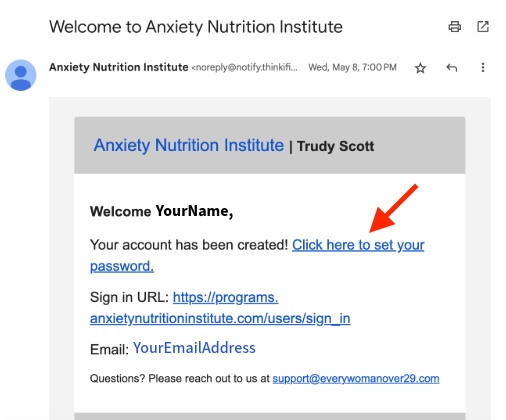
2. In the next screen, set the password you desire.

3. You are now logged into your Student Dashboard where you can find the GABA QuickStart 2.0 (and any other programs you have already purchased from us in the past). Click on the “Start Course” to access the GABA QuickStart 2.0.
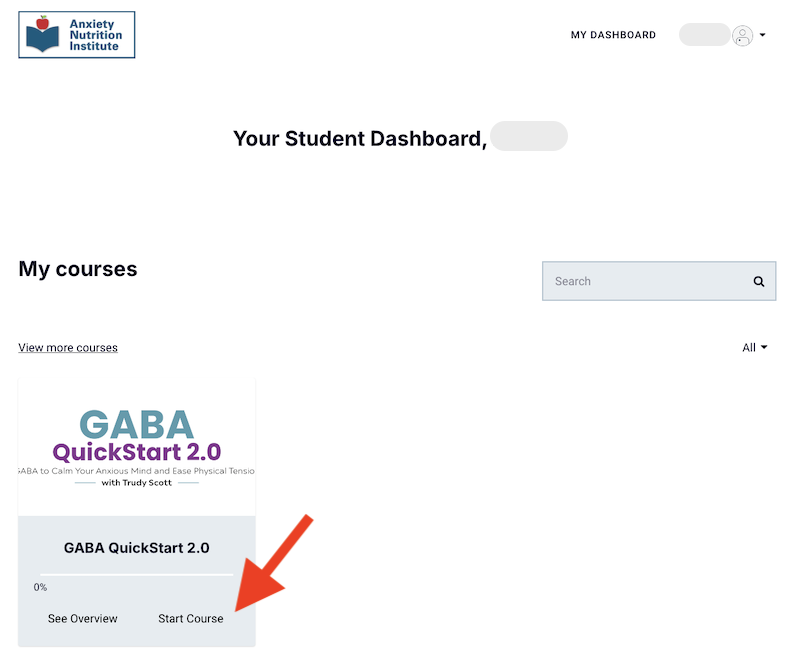
Navigating the content area to access GABA QuickStart 2.0
Here is what you’ll see inside the GABA QuickStart 2.0 membership area.
*If you have the GABA Quickstart HS (homestudy) program you won’t see Q&A lessons.
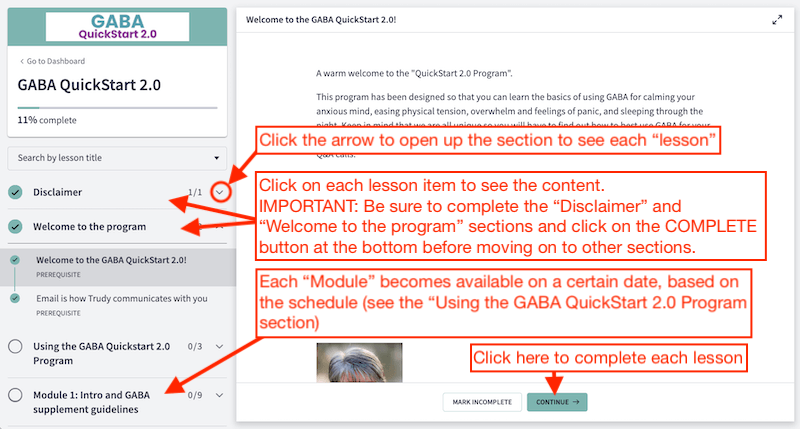
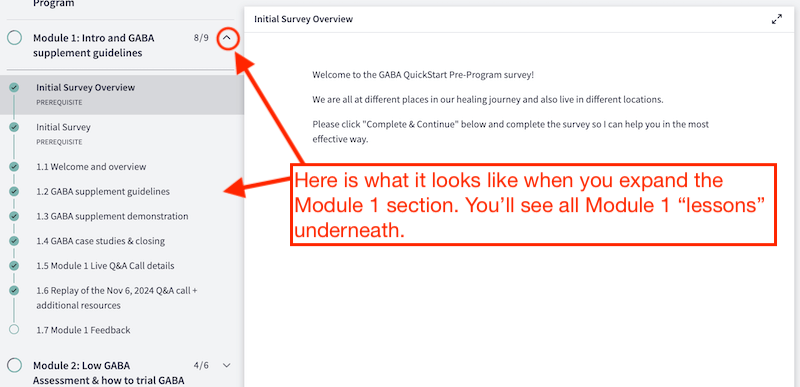
- First, be sure to check out the “Disclaimer” section at the top, and make sure to complete the Disclaimer. Until you click on “Yes – I agree” and click on the “Confirm” button, then “Continue” button at the bottom of the next page, you won’t be able to access the following section.
- Then read and click on the “COMPLETE AND CONTINUE” button at the bottom of the next two pages under the “Welcome to the program” section.
- Once that’s done, the next sections(s) can be accessed.
- Modules 1 – 5 are released every week, based on the pre-set schedule. The release schedule is available in the “Welcome to the GABA QuickStart 2.0” section. (If you try to view a module content before the release date, you’ll see a “Not yet released” message along with the release date.)
- Note: If you increase your magnification (i.e. zoom in to make the text bigger), you may end up not being able to see the menu pane (or navigation) and the lesson you have selected. Simply reduce the magnification (i.e. zoom out) and both will be shown.
Navigating the content area on mobile devices
*If you are using a mobile device (or a device with a small screen) to access the program, you may need to click on the menu button to access the navigation panel. See below.
Opening menu pane on mobile devices
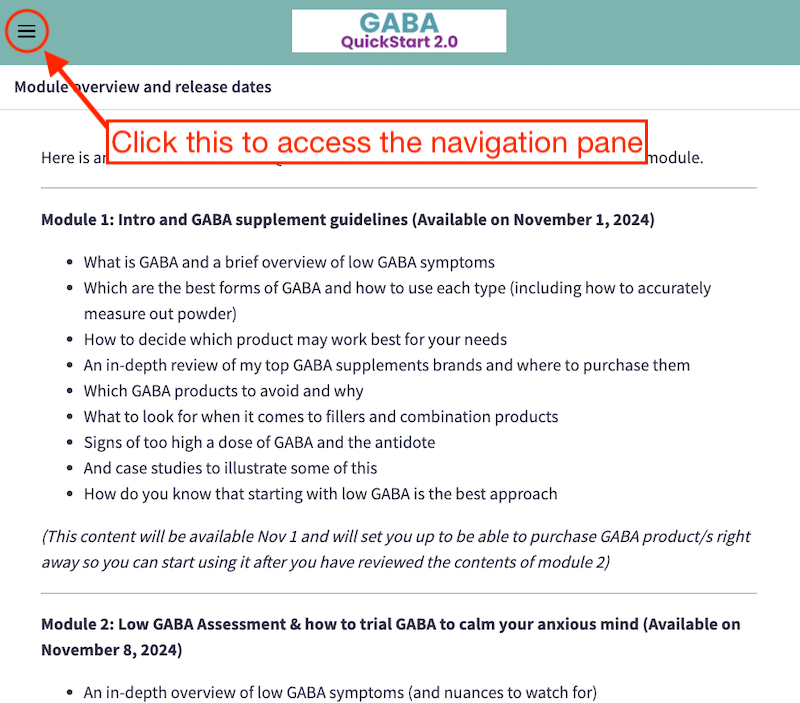
Closing menu pane on mobile devices
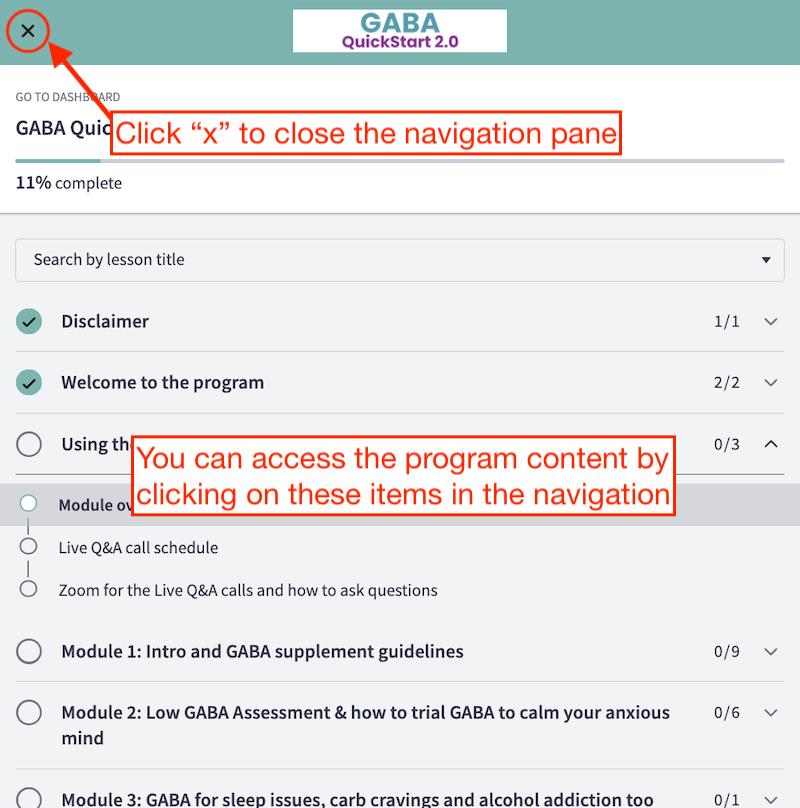
Expanding a module on mobile devices
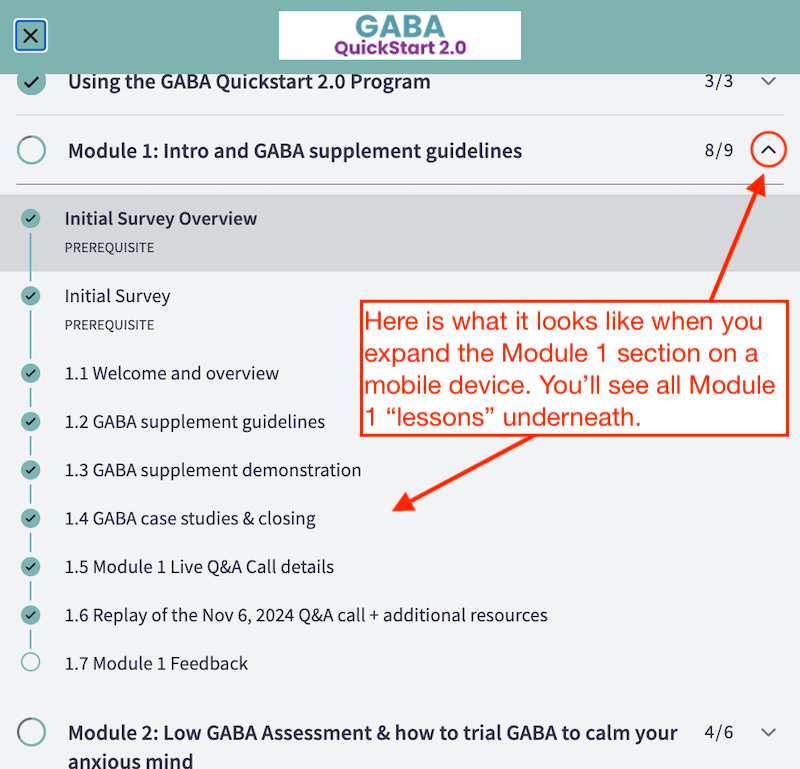
Still having issues?
If you have any issues accessing GABA QuickStart 2.0 after going through the above steps, please contact us at support@everywomanover29.com for extra support.
Questions?
Please contact us at support [at] everywomanover29.com